You’ve built the engine. Your PC’s GPU is humming, a powerhouse ready to render entire worlds at blistering speeds. But as our test bench proves every single day, that power is meaningless if your monitor is a bottleneck. Your monitor isn’t just a screen; it’s the final, critical lens through which all that performance is delivered to your eyes. A mismatched monitor can make a $2,000 PC perform like a $500 one.
Choosing a monitor feels like an engineering exam, filled with a deliberately confusing alphabet soup of specs: Hz, ms, GtG, IPS, HDR400. This is not an accident; it’s marketing designed to obscure what really matters.
This guide is different. At Gearhead Labs, we don’t just read spec sheets; we spend thousands of hours testing monitors with specialized equipment—colorimeters, response time analyzers (OSRTT), and input lag testers (LDAT). This guide distills that hands-on experience into a clear, actionable framework. By the end, you won’t just understand the specs; you’ll know exactly which ones matter for you and be able to select the perfect monitor with absolute confidence.
Start Here: What Kind of Gamer Are You?

Before we drown in the alphabet soup of technical specifications, let’s first answer the single most important question: what is your mission? A monitor is not a one-size-fits-all appliance; it’s a specialized tool. The needs of a professional esports athlete chasing a world championship in Valorant are fundamentally different from those of an adventurer looking to get lost in the breathtaking landscapes of Baldur’s Gate 3. One demands pure, unadulterated speed where every millisecond is a potential advantage. The other craves cinematic immersion, with razor-sharp details, vibrant colors, and deep, dramatic shadows.
Choosing the wrong path here is the most common—and costly—mistake a gamer can make. It’s how you end up with a monitor that’s technically impressive on paper but practically unsuited for the games you love most. This is why the concept of a single “best” monitor is a myth. The “best” is entirely subjective, a careful balance of trade-offs defined by what you play and what you value. Answering this question first will act as your north star, guiding every subsequent decision you make. Find your gamer profile below. This isn’t just a label; it’s your personalized roadmap, your starting point that will make every other choice in this guide clear and simple.
Profile 1: The Esports Competitor
- Your Games: Valorant, CS:GO, Apex Legends, Overwatch, Call of Duty.
- Your Priority: Pure speed. You need the highest possible frame rates, the fastest response times, and the lowest input lag to gain a microsecond advantage. Visual fidelity is secondary to raw performance.
- Your Starting Point:
- Resolution & Size: 1080p at 24-25 inches. This combination maximizes frame rates and keeps all information within your immediate field of view.
- Refresh Rate: 240Hz minimum, 360Hz+ if budget allows.
- Panel Type: “Fast IPS” or, for purists, a modern TN panel.
- Key Feature: Look for a DyAc+ (Zowie) or ELMB SYNC (ASUS) feature for maximum motion clarity.
Profile 2: The Immersive Adventurer
- Your Games: Cyberpunk 2077, Baldur’s Gate 3, Starfield, Alan Wake 2, single-player RPGs.
- Your Priority: Breathtaking visuals. You want sharp details, vibrant colors, and deep contrast to feel completely lost in the world. Smoothness is important, but not at the expense of graphical beauty.
- Your Starting Point:
- Resolution & Size: 1440p at 27 inches (the sweet spot) or 4K at 32+ inches (the premium experience). Ultrawide (3440×1440) is also a top-tier choice here.
- Refresh Rate: 120Hz – 175Hz is more than enough for a fluid experience.
- Panel Type: VA for incredible contrast or OLED for the ultimate image quality.
- Key Feature: True HDR (DisplayHDR 600 or higher) is a game-changer for this category.
Profile 3: The All-Rounder
- Your Games: A mix of everything. You might play The Finals with friends on Friday night and dive into Elden Ring on Saturday.
- Your Priority: Versatility. You need a monitor that performs well in fast-paced action but also delivers a great-looking image for cinematic titles. This is the most common user type.
- Your Starting Point:
- Resolution & Size: 1440p at 27 inches. This is the undisputed champion for price, performance, and sharpness.
- Refresh Rate: 144Hz – 180Hz. This is the sweet spot for a responsive feel without needing a top-of-the-line GPU.
- Panel Type: A “Fast IPS” panel. It offers the best blend of color accuracy, viewing angles, and speedy response times for all genres.
- Key Feature: G-Sync/FreeSync Premium compatibility for tear-free gaming across a wide range of frame rates.
The Foundation: Balancing Your PC and Monitor

This isn’t just an important concept; it is the non-negotiable golden rule of building a high-performance gaming setup. A monitor and a GPU are not separate components; they are two halves of a single, performance-delivery system. If they aren’t perfectly balanced, you are actively sabotaging your own experience and throwing away both money and performance.
Think of it like a race car. Your GPU is the monstrously powerful V8 engine, capable of generating incredible horsepower. Your monitor is the set of high-performance tires that must transfer that power to the asphalt.
- Scenario 1: The Bottlenecked GPU. You have a top-of-the-line RTX 4090 engine, but you’ve paired it with a cheap, 60Hz set of “economy” tires. The engine roars, producing 200+ frames per second, but the tires can’t handle it. The result is a choppy, tearing mess, where over two-thirds of the power you paid for is lost as useless wheelspin before it ever meets the road. You feel none of the smoothness you paid a premium to generate.
- Scenario 2: The Wasted Monitor. You have a cutting-edge 360Hz set of “racing slick” tires, but they’re attached to a modest, entry-level GPU engine. The tires are capable of incredible grip and speed, but the engine can only sputter out 80 frames per second. You’ve spent a fortune on a capability that your system can never hope to utilize.
This is the core dynamic you must master. The engine (GPU) produces horsepower (Frames Per Second – FPS). The tires (Monitor) transfer it to the road (Refresh Rate – Hz). Achieving a state where your average in-game FPS is close to your monitor’s Hz is the very definition of a balanced, intelligent, and powerful PC build. Getting this right is the difference between a system that feels cohesive and powerful, and one that feels like a collection of expensive parts working against each other.
The Critical GPU & Monitor Handshake (FPS vs. Hz)
Your Graphics Card (GPU) renders frames, measured in Frames Per Second (FPS). Your monitor displays those frames, measured by its Refresh Rate (Hz). For a perfectly smooth experience, your average in-game FPS should ideally match your monitor’s Hz.
- Bottleneck Example 1: A 360Hz monitor paired with a GPU that only produces 100 FPS. You’ve paid for speed you can’t use.
- Bottleneck Example 2: A 60Hz monitor paired with a GPU producing 200 FPS. The monitor is physically incapable of showing you over 70% of the frames your PC is rendering, making the experience feel choppy despite high FPS.
Gearhead Labs Rule of Thumb: Aim for your typical in-game FPS to be close to your monitor’s refresh rate.
Resolution & Screen Size: The Clarity Equation
Resolution and screen size work together to determine image sharpness, measured in Pixels Per Inch (PPI). A large screen with a low resolution will look blocky and blurry.
- Resolution: The number of pixels on the screen. More pixels mean a sharper image but demand more GPU power.
- 1080p (1920×1080): The choice for maximum FPS in competitive gaming.
- 1440p (2560×1440): The current gaming “sweet spot” for excellent visual detail without requiring an elite-tier GPU.
- 4K (3840×2160): The premium immersive experience. Requires a top-end GPU (e.g., RTX 4080/7900 XTX or better) for high frame rates.
- Screen Size: The physical diagonal measurement. We target a specific PPI range for a crisp image.
- 24-25″ for 1080p: (~90 PPI) – The competitive standard.
- 27″ for 1440p: (~109 PPI) – The all-rounder’s champion.
- 32″+ for 4K: (~138 PPI) – The immersion king.
Deconstructing the Spec Sheet: What Really Matters

You have laid the critical groundwork. You’ve established your mission by identifying your gamer profile, and you understand the fundamental law of performance physics: the engine (GPU) must be in perfect harmony with the tires (monitor). Many buyers skip these steps and end up lost, but you have built your foundation on solid ground.
Now, with that strategic understanding in place, you have earned the right to move past the showroom floor and enter the engineer’s workshop. It’s time to pop the hood and inspect the machinery component by component. What follows is your monitor Rosetta Stone. The wall of acronyms, numbers, and marketing buzzwords you see on a product page—Hz, GtG, IPS, DCI-P3, HDR400—is a language. And for the most part, it is a language deliberately designed by marketers to be confusing, to obscure weaknesses, and to sell you on features that often don’t deliver on their promises.
This section is the key that unlocks that language. We will systematically translate every critical specification, not just into a simple definition, but into its real-world, tangible impact on your gameplay. We will explain the why behind the what, based on thousands of hours of objective lab testing. By the end, you won’t just read a spec sheet; you will dissect it, understand its implications, and see through the hype with the confidence of an expert.
Panel Technology: The Soul of the Image
The core panel technology dictates a monitor’s fundamental trade-offs in color, contrast, and speed.
- IPS (In-Plane Switching): The Great All-Rounder
- Pros: Best-in-class color accuracy and wide viewing angles. Modern “Fast IPS” panels have response times that rival older TNs, making them ideal for almost everyone.
- Cons: Lower native contrast leads to blacks appearing as dark grey, an effect known as “IPS glow,” especially in a dark room.
- Best For: All-Rounders, content creators, and most gamers.
- VA (Vertical Alignment): The Contrast King
- Pros: Delivers 3-5 times the contrast of IPS panels. This means deep, inky blacks, which dramatically improves image quality in dark games and movies.
- Cons: Can suffer from slower pixel transitions (especially black-to-grey), causing a smearing effect (“black smearing”) on fast-moving dark objects.
- Best For: Immersive Adventurers who prioritize contrast and play in dimly lit environments.
- TN (Twisted Nematic): The Speed Demon (Legacy)
- Pros: Historically the absolute fastest pixel response times.
- Cons: Very poor color reproduction and restrictive viewing angles. The image quality shifts dramatically if you’re not looking at it head-on.
- Best For: A niche choice for Esports Competitor purists, though largely superseded by Fast IPS and high-refresh-rate OLEDs.
- OLED (Organic Light Emitting Diode): The Ultimate Image
- Pros: Each pixel is its own light source, allowing for perfect blacks (infinite contrast) and zero blooming. It offers unparalleled color vibrancy and a near-instantaneous pixel response time (<0.1ms GtG) for supreme motion clarity.
- Cons: High cost and the potential for permanent image retention (“burn-in”) from static UI elements over thousands of hours. Most have glossy coatings which can be reflective.
- Best For: Gamers with a premium budget seeking the absolute best image quality for any genre.
Response Time (ms): Conquering Ghosting and Motion Blur
- What it is: The time it takes for a pixel to change from one color to another. Slow response times cause “ghosting,” a blurry trail behind moving objects.
- The Real Spec: Look for GtG (Grey-to-Grey) response time. A spec of 4ms GtG or lower is what you want for clean motion.
- The Marketing Trap: Beware of “1ms MPRT” (Moving Picture Response Time). This is NOT a measure of pixel speed. It’s achieved via backlight strobing (like DyAc or ELMB), which reduces perceived blur but often disables Adaptive Sync, dims the screen, and can introduce flicker. Always prioritize the GtG spec.
Achieving Flawless Motion: The War on Tearing and Stutter

We’ve established the importance of raw power—the sheer number of frames your GPU can produce and the speed at which your monitor can display them. But power without control is chaos. This section is dedicated to achieving that control, to ensuring the incredible performance you’ve paid for is delivered with grace and clarity. Think of your GPU as a world-class orchestra, capable of playing a complex symphony at a constantly shifting tempo as the action in a game ebbs and flows. A traditional monitor, however, is like a rigid metronome, ticking away at a fixed, unyielding beat.
When the orchestra’s tempo (your GPU’s FPS) doesn’t perfectly align with the metronome’s beat (your monitor’s fixed Hz), you get visual cacophony: the jarring artifact known as screen tearing. It’s that ugly, horizontal line that looks like a glitch in the matrix, instantly shattering your immersion and competitive focus. It’s the visual proof that your system’s two most important components are out of sync. The technologies we are about to explore are the solution to this chaos. They are the master conductors, the crucial peacemakers that force the monitor to abandon its rigid beat and follow the GPU’s rhythm in perfect, real-time harmony. Mastering these concepts is the final step in ensuring every single frame your powerful PC renders is delivered to your eyes exactly as intended: seamlessly, cleanly, and without compromise.
What is Screen Tearing?
Tearing is a distracting visual artifact where the screen appears horizontally split. It occurs when your monitor, refreshing at a fixed rate (e.g., 60 times a second), tries to display a frame from the GPU that isn’t ready, resulting in a mashup of two different frames.
Adaptive Sync Explained: G-Sync vs. FreeSync
This is the solution to screen tearing. It allows the monitor to dynamically match its refresh rate to your GPU’s frame rate on the fly. As your FPS fluctuates from 97 to 121 to 115, your monitor’s Hz does the same, resulting in a perfectly smooth, tear-free image.
- AMD FreeSync: The open standard. Look for “FreeSync Premium” which guarantees at least a 120Hz refresh rate and Low Framerate Compensation (LFC), which keeps things smooth even when FPS drops low.
- NVIDIA G-Sync: NVIDIA’s proprietary technology.
- G-Sync Compatible: These are essentially FreeSync monitors that NVIDIA has tested and certified to work well with their GPUs. This is the perfect choice for the vast majority of users.
- G-Sync / G-Sync Ultimate: These monitors contain a dedicated NVIDIA hardware module. They offer the most rigorously tested performance but come at a significant price premium.
The “Luxury” Specs: Navigating HDR and Color
If the core specs we’ve discussed so far represent the science of a great monitor—the speed, the response, the smoothness—then what follows is the art. These are the features that elevate a visual experience from merely great to genuinely breathtaking. This is the domain of truly cinematic visuals: sunlight that carries blinding heat, explosions that bloom with searing intensity, and shadows so deep they feel like they hold secrets. When implemented correctly, these specifications are what bridge the final gap between looking at a game world and feeling completely immersed within it.
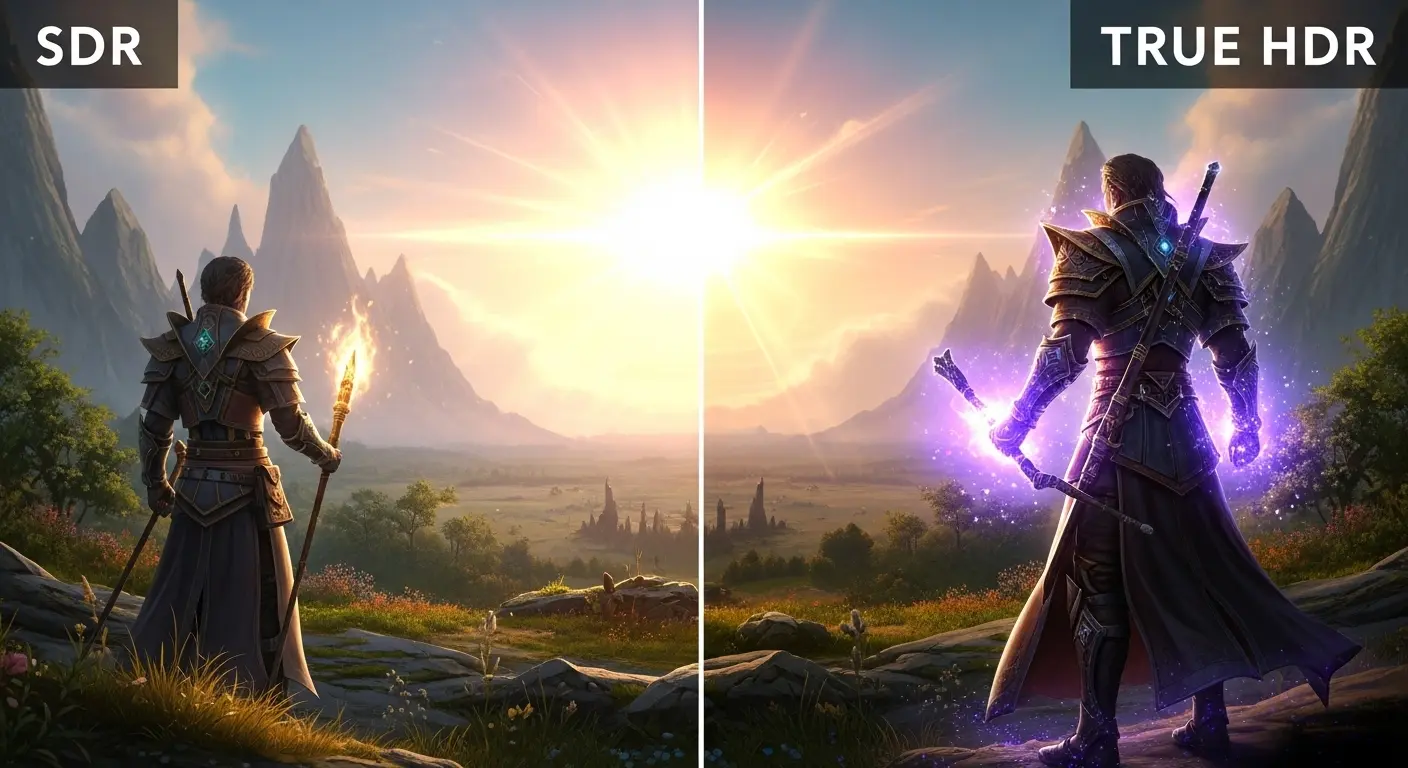
However, this is also where the marketing jungle grows thickest and the path becomes treacherous. This territory is rife with misleading labels, hollow certifications, and empty promises designed to prey on your desire for the best image quality. More than any other area, this is where manufacturers leverage consumer confusion to sell products with impressive-sounding stickers that signify nothing of value.
The most notorious example is the ‘DisplayHDR 400’ certification, a label that promises the magic of HDR but fundamentally lacks the hardware to deliver it, often resulting in a worse image. It is the very definition of fool’s gold. Navigating this minefield requires more than just reading a spec sheet; it requires understanding the physics behind the promises. In this section, we will give you the tools to separate true, transformative visual enhancements from the worthless marketing stickers.
HDR Demystified: Separating Hype from Reality
High Dynamic Range (HDR) promises a wider range of brightness and color for more lifelike images. True HDR requires two things: very high peak brightness for impactful highlights, and effective local dimming to control light levels across the screen.
- The VESA DisplayHDR Tiers (The Only Ones That Matter):
- DisplayHDR 400: IGNORE THIS. This is purely a marketing label. It lacks the brightness and local dimming required for a real HDR experience. Enabling it often makes the image look washed out and worse than standard SDR.
- DisplayHDR 600: The true entry point for good HDR. These monitors have some form of local dimming and enough brightness to create noticeable highlights that pop off the screen.
- DisplayHDR 1000+: The premium HDR experience. Found on high-end Mini-LED and OLED monitors, this level delivers spectacular, transformative HDR that is a genuine game-changer.
Color Gamut and Accuracy
- Color Gamut: The range of colors a monitor can display.
- sRGB: The standard color space for the web and most games. >95% sRGB coverage is excellent for most gamers.
- DCI-P3: A wider gamut used in cinema and HDR content. For HDR enthusiasts, >90% DCI-P3 coverage provides richer, more saturated colors.
- Color Accuracy: Measured by Delta E (dE). A value of dE < 2 is considered excellent, meaning the colors you see are true-to-life, but this is primarily a concern for professional content creators.
Ergonomics and Practical Features
We’ve journeyed deep into the digital soul of the monitor—its panel, its pixels, its processing. But the most advanced display technology in the world is useless if its physical housing fails you. A monitor is also a physical object on your desk; in fact, it is the centerpiece of your battle station and your primary physical interface with the digital world. Think of it as the cockpit of your high-performance machine. The most glorious 4K OLED image means little if the stand is a wobbly, non-adjustable piece of plastic that forces you to crane your neck for hours.
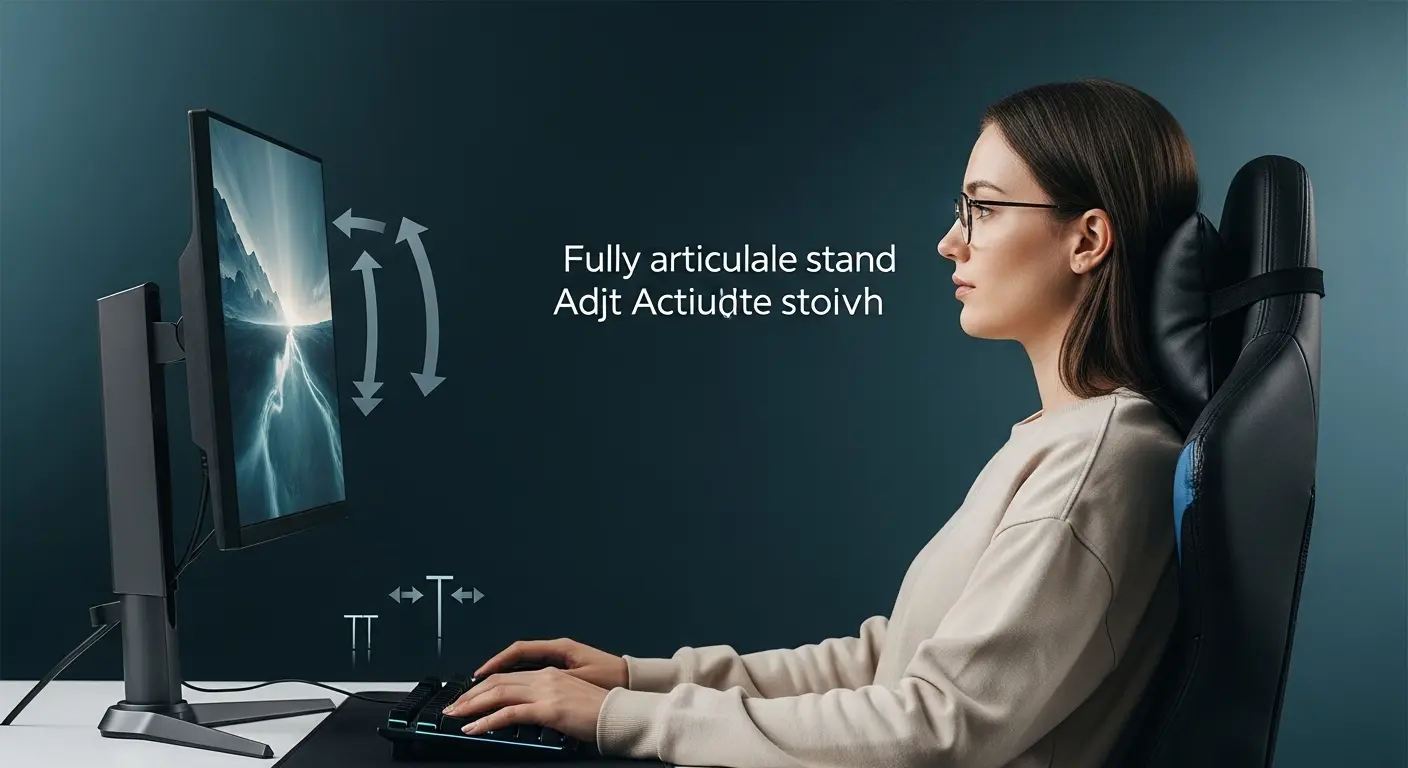
These practical considerations—ergonomics, build quality, screen finish, and connectivity—are not boring afterthoughts. They are the bedrock of your long-term comfort and day-to-day usability. They are what separate a spec-sheet champion from a monitor you genuinely love using every single day. A monitor that’s a pain to adjust, reflects every light source in the room, or lacks the ports you need creates a constant, low-grade friction in your experience. Don’t overlook these crucial details. They are the final pieces of the puzzle that determine whether your long gaming sessions end in victory or with a sore neck and frustration.
The Stand: Adjustability Matters
A good stand is not a luxury; it’s essential for comfortable, long gaming sessions. Look for a stand with the “big four” adjustments:
- Height: To align the top of the monitor with your eye level.
- Tilt: To angle the screen up or down.
- Swivel: To turn the screen left or right without moving the base.
- Pivot: To rotate the screen 90 degrees into a vertical (portrait) orientation.
Screen Finish: Glossy vs. Matte
- Matte: The industry standard. Uses an anti-glare coating to diffuse ambient light, preventing reflections. This can slightly reduce perceived sharpness.
- Glossy: Offers a more vibrant and “clear” image, as there’s no coating to diffuse light. However, it acts like a mirror in a well-lit room, making reflections a major issue. Often found on OLED monitors.
Connectivity: What Ports Do You Actually Need?
- DisplayPort 1.4: The king for PC gaming. It has more than enough bandwidth for nearly all high-refresh-rate scenarios, including 1440p @ 240Hz and 4K @ 144Hz. Use this for your PC.
- HDMI 2.1: The new standard, essential for current-gen consoles (PS5, Xbox Series X) to enable features like 4K @ 120Hz. Many modern monitors include both.
Frequently Asked Questions (FAQ)
How much should I spend on a monitor?
A good rule of thumb is to budget 30-50% of your GPU’s cost. A $300 GPU with a $700 monitor is unbalanced, as is a $1200 GPU with a $200 monitor. Match your investment to your performance.
Is an ultrawide monitor good for gaming?
For immersive games (RPGs, racing, flight sims), they are incredible. The expanded field of view is a game-changer. For competitive FPS, they are generally not recommended as crucial UI elements can be pushed too far to the side, and not all games support the 21:9 aspect ratio correctly.
Are curved monitors better for gaming?
It’s personal preference. For standard 16:9 monitors (27-32 inch), a gentle curve (1800R or 1500R) can slightly enhance immersion. For ultrawide monitors (34 inch+), a curve is almost essential to keep the edges of the screen in your peripheral vision. It provides no competitive advantage.
Is burn-in a real risk on OLED monitors?
It is a risk, but a manageable one. Modern OLEDs have built-in mitigation features (pixel shifting, logo dimming, pixel refreshers). For typical varied use like gaming and browsing, it’s unlikely to be an issue for years. If you plan to use it for 8 hours a day with the same static news banner, an LCD is a safer choice.
You’re an Expert Now. Go Find Your Perfect View.
You’ve done the work. You’ve moved beyond marketing hype and now understand the fundamental principles of a great gaming monitor. You know to start with your needs, to seek balance with your GPU, and to identify the specs that genuinely impact your experience. You can now tell the difference between a meaningful feature like 180Hz G-Sync Compatibility and a marketing gimmick like “1ms MPRT” or HDR400.
You’re ready to make a smart, confident, and personalized decision.
The next step is to see which specific models we’ve tested that best exemplify these principles and offer the best performance for your money today.
Ready to see the top performers? Head over to our comprehensive breakdown:
The Best Gaming Monitors of 2025: Lab-Tested, Gamer-Approved
